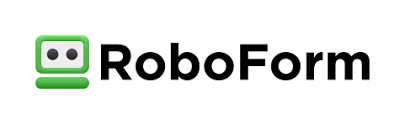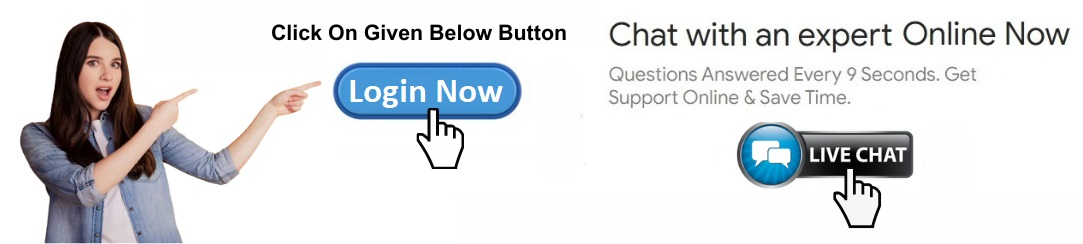How to Login to RoboForm on iPhone: A Step-by-Step Guide
RoboForm is a powerful password management tool that saves your login credentials for websites and apps, making it easier to log in without manually entering usernames and passwords. The RoboForm app for iPhone is designed for both convenience and security.
Why Use RoboForm on iPhone?
The iPhone is an essential device for many users, and having RoboForm on your mobile device ensures that you can quickly access your login details anytime and anywhere. Here are some reasons to use RoboForm on your iPhone:
Password AutoFill: Automatically fills in passwords on apps and websites.
Secure Storage: All data is encrypted using AES-256-bit encryption.
Cross-device Sync: Sync your passwords across all your devices, including iPhone, Mac, Windows, and more.
Mobile Access: Convenient access to all of your passwords while on the go.
Prerequisites for Logging in to RoboForm on iPhone
Before logging in to RoboForm, ensure the following:
You have a RoboForm account.
The RoboForm app is installed on your iPhone.
Your iPhone is running iOS 11 or later.
How to Download RoboForm on iPhone
If you haven’t already installed the RoboForm app, follow these steps:
Open the App Store on your iPhone.
Tap the Search icon at the bottom of the screen.
Type "RoboForm Password Manager" in the search bar.
Tap Get next to the RoboForm app.
Wait for the download to complete, then open the app.
Creating a RoboForm Account on iPhone
If you don’t have a RoboForm account, you’ll need to create one:
Open the RoboForm app.
Tap the Sign Up button on the welcome screen.
Enter your email address and create a master password.
Confirm the master password and complete the signup process.
The master password is essential since it secures all your RoboForm data. Be sure to choose a strong password and store it safely.
How to Login to RoboForm on iPhone
Once you’ve installed RoboForm and created an account, follow these steps to log in:
Open the RoboForm app on your iPhone.
Tap on Login.
Enter your email address and master password.
Tap Sign In.
After logging in, RoboForm will automatically sync your data across all your devices. You can now access your stored passwords, login details, and secure notes directly from your iPhone.
Enabling Face ID or Touch ID for Easy Login
To make logging in quicker, you can enable Face ID (for iPhone X or later) or Touch ID (for older models):
Go to the Settings menu within the RoboForm app.
Tap on Security.
Toggle on Face ID or Touch ID.
Follow the on-screen prompts to complete the setup.
Now, instead of entering your master password every time, you can log in using Face ID or Touch ID for added convenience.
Resetting Your RoboForm Master Password on iPhone
If you forget your master password, follow these steps to reset it:
Open the RoboForm app.
Tap Forgot Password.
You will be directed to RoboForm’s website to verify your identity.
Follow the instructions provided via email to reset your master password.
What to Do If You Can't Log In
If you’re having trouble logging in, here are some troubleshooting tips:
Check your internet connection: Ensure that your iPhone is connected to Wi-Fi or has mobile data access.
Verify credentials: Double-check that you’ve entered the correct email address and master password.
Update the app: Ensure you’re using the latest version of RoboForm by updating the app from the App Store.
Restart your iPhone: Sometimes, a simple restart can fix login issues.
Security Features of RoboForm on iPhone
RoboForm offers advanced security features to keep your data safe:
AES-256 bit encryption: Protects all stored data.
Two-factor authentication (2FA): Adds an additional layer of security to your account.
Secure password generation: Helps you create complex, strong passwords.
Frequently Asked Questions (FAQs)
Q1: Can I use RoboForm on multiple devices?
Yes, RoboForm supports cross-device syncing, allowing you to access your passwords on all your devices.
Q2: Do I need an internet connection to log in to RoboForm on iPhone?
Yes, an internet connection is required to sync your data. However, offline access is available for previously stored data.
Q3: Can I recover my master password?
No, RoboForm doesn’t store your master password for security reasons. However, you can reset it via email verification.
Troubleshooting RoboForm Login Issues on iPhone
Here are some additional troubleshooting tips:
Reinstall the app: If the issue persists, delete and reinstall the RoboForm app.
Clear app cache: Go to iPhone settings, find the RoboForm app, and clear its cache.
Check system requirements: Ensure that your iPhone is running iOS 11 or later.
RoboForm’s Integration with iOS
RoboForm integrates seamlessly with iOS. The app supports AutoFill, meaning you can fill in your passwords directly in Safari and other apps without having to open the RoboForm app.
Benefits of Using RoboForm Across Devices
Using RoboForm across devices ensures that you never forget a password. Whether you're on your iPhone, iPad, or desktop, your data syncs securely and seamlessly.
Contacting RoboForm Support
If you're still unable to log in after following the steps, contact RoboForm customer support:
Visit the Help Center on their website.
Use the Live Chat feature for real-time assistance.
Submit a Support Ticket for more detailed inquiries.
Logging into RoboForm on your iPhone is a straightforward process, but if you encounter any issues, the steps above should help you resolve them quickly. Enjoy the peace of mind that comes with knowing your passwords are secure and accessible at any time.